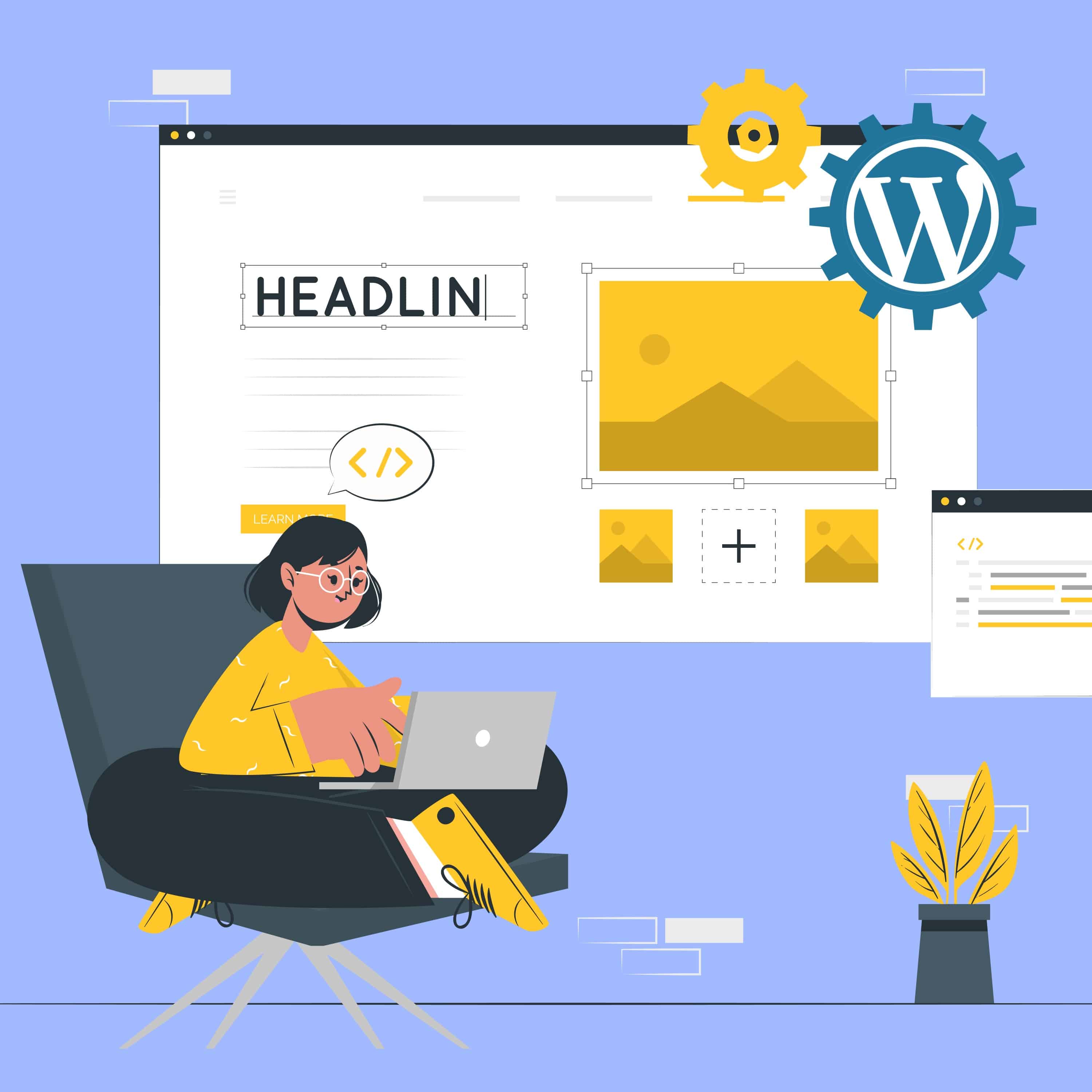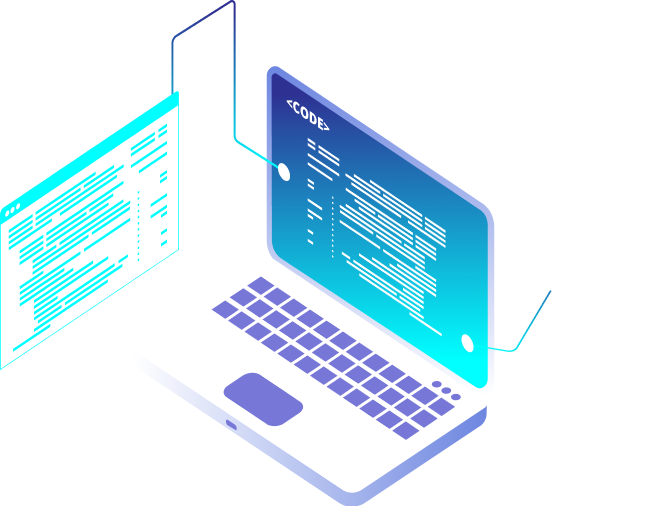Every business requires a website to promote their services, sell their products and solve some tasks inside their businesses. You can create a promo site, online store, blog or any other website on your own. A wide range of CMS — content management systems — serve for this purpose. WordPress is quite a buzzword in this sphere. The platform is the perfect fit for a wide range of businesses, yet it is more frequently used by small to medium businesses.
In this article, we are going to tell you how to create a website on WordPress, give you a guide on how to launch your own website and show all the possibilities of WordPress for bringing complex projects to life.
The Reason Why to Opt for WordPress
WordPress is a well-known free CMS allowing for the creation of any website. It is a straightforward tool for creating a text blog or a landing page, since the basic possibilities of the free-of-charge platform are enough to fulfill these tasks. Plugins and themes are a must for creating a more complex website.
Plugins for WordPress are specific tools that add necessary functionalities to the basic version without making changes to the code. For instance, a well-known plugin WooCommerce is applied to create an online store on WordPress. It also allows for the creation of product cards, carts, the integration of analytical systems and the storage of user data.
All the existing plugins are introduced on WordPress official website. In case there is no ready-made solution for you, an experienced developer can assist you in coding your own plugin. For example, OrbitSoft developers have created an integrational plugin to exchange the data between an online store and their CRM system.
Themes for WordPress are a set of files that allow for changing the graphic interface and setting the structure of website content without making amendments to the code. The official WordPress website displays a wide range of ready-made free and paid themes for various websites. PHP developers can create custom themes or customize the existing one.
The advantages of WordPress
- A free engine. The majority of functionalities are available free-of-charge, including themes, plugins and integrating Google analytics. A paid subscription allows for additional themes that extend the website functionalities.
- Simplicity in usage and maintenance. The platform possesses an intuitively comprehensive interface so even a person without any experience can create websites there. Should a question arise, you can always find the answer on forums, since WordPress community is extremely wide. They are always open to working on the code and helping out beginners.
- The unlimited potential for creating websites. WordPress is frequently applied to create a simple blog or landing page. Special plugins are always here to help you out with adding a forum, setting SEO layout, speeding up the page loading process and launching a complex project. Well-versed developers can tackle tasks of any complexity with the help of WordPress. A compelling case study here is the creation of a site with broadcasting function for a regional TV channel.
Guide on How to Create a Website on WordPress from Scratch
It is easy to create a promo website or blog on WordPress. Let’s take a text blog as an example and see the way we can launch it and fill it with content.
1. Register a domain on WordPress hosting
It is necessary to purchase a hosting or select a free one and register a domain in order to create a website.
Hosting is a service on which a website can be placed. They can be free or chargeable. Their characteristics may differ depending on the speed of data transfer, the security level, and the quality of technical support. The best option is to opt for hosting on WordPress.com.Domain is an address of the website through which the user can access it. A free-of-charge WordPress plan provides you with a domain mysite.wordpress.com. In case you need a domain mysite.com, you need to make use of one of the paid plans.
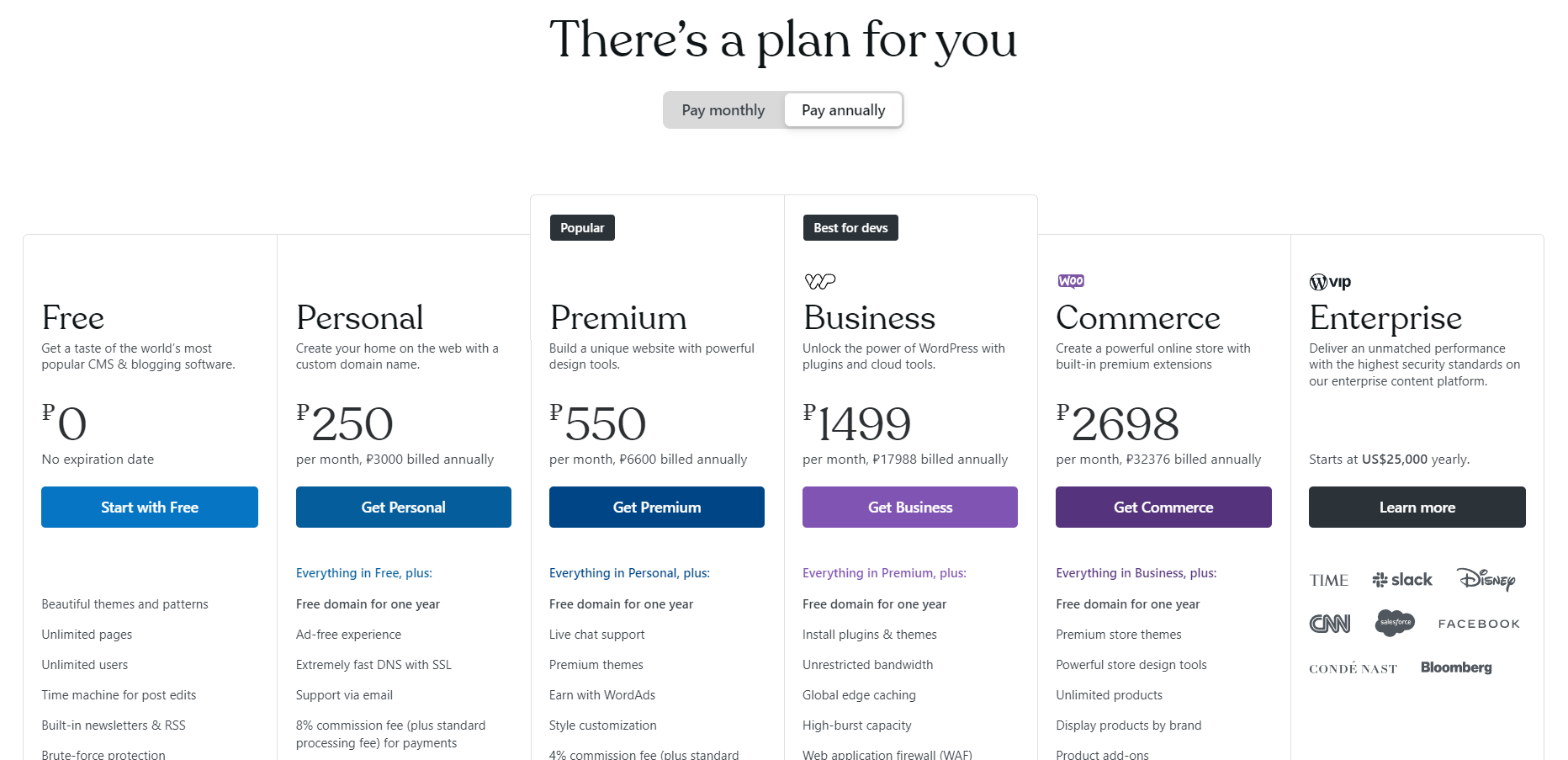
Later on, it is necessary to select a domain name. The best option is to apply for the shortest name that fits the name of the company. Note that it is difficult to fill in a long name via smartphones.
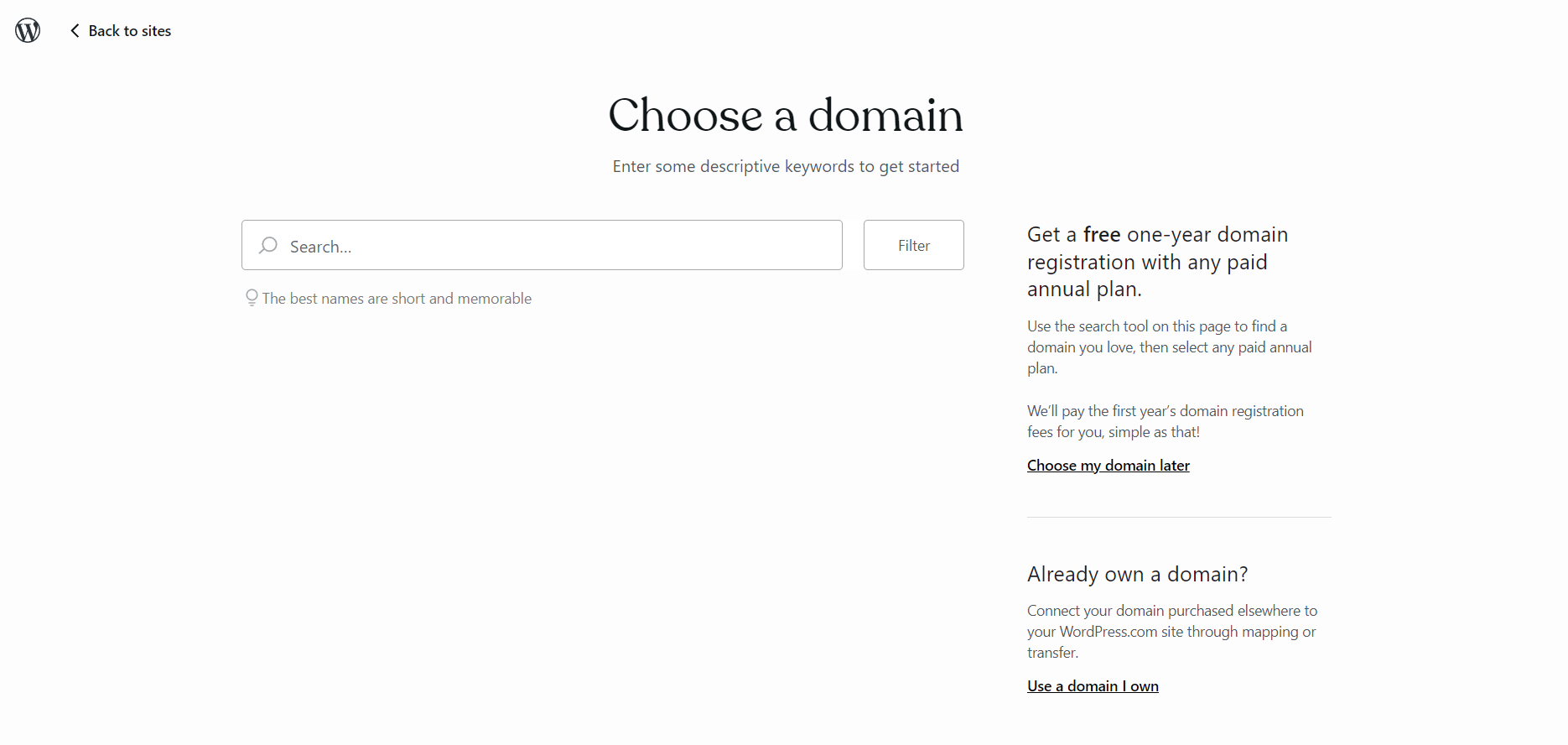
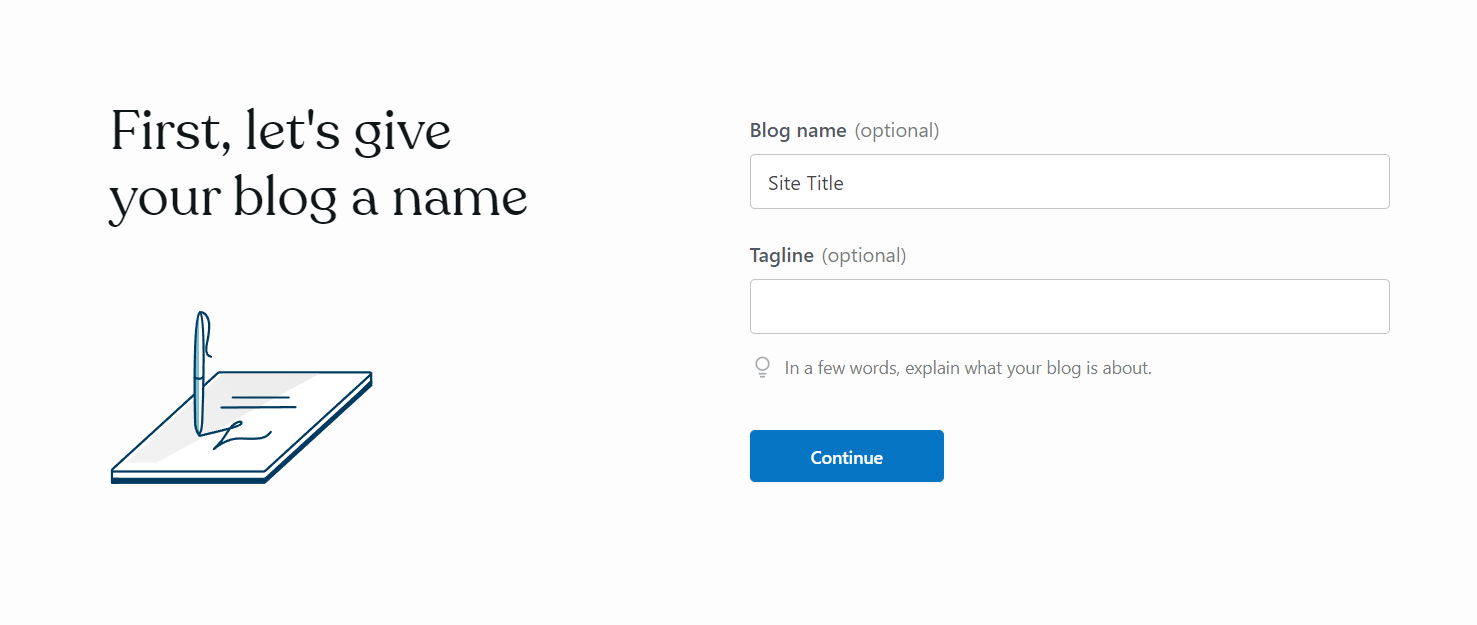
2. Select a suitable theme
As soon as you have chosen the format of your website, the system asks you to select the design for the homepage. At first you can opt for any theme that you like. Later on, you will be able to change it.
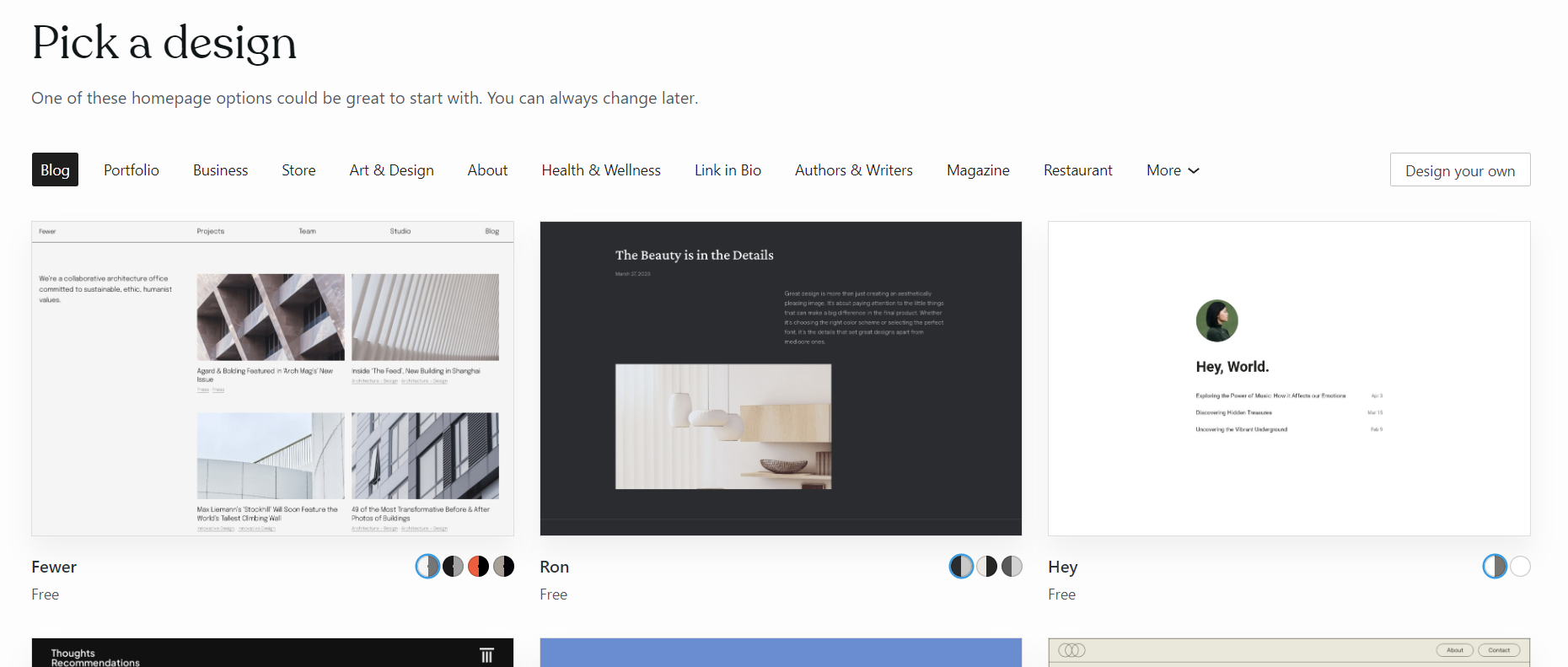
Please, pay attention to paid themes, if you want your blog to differ from the majority of standard websites. Note that the best options are the ones approved by the developers.
Take it into account that a theme is not only about the design and layout of your website. The website structure and some other functions also depend on it.
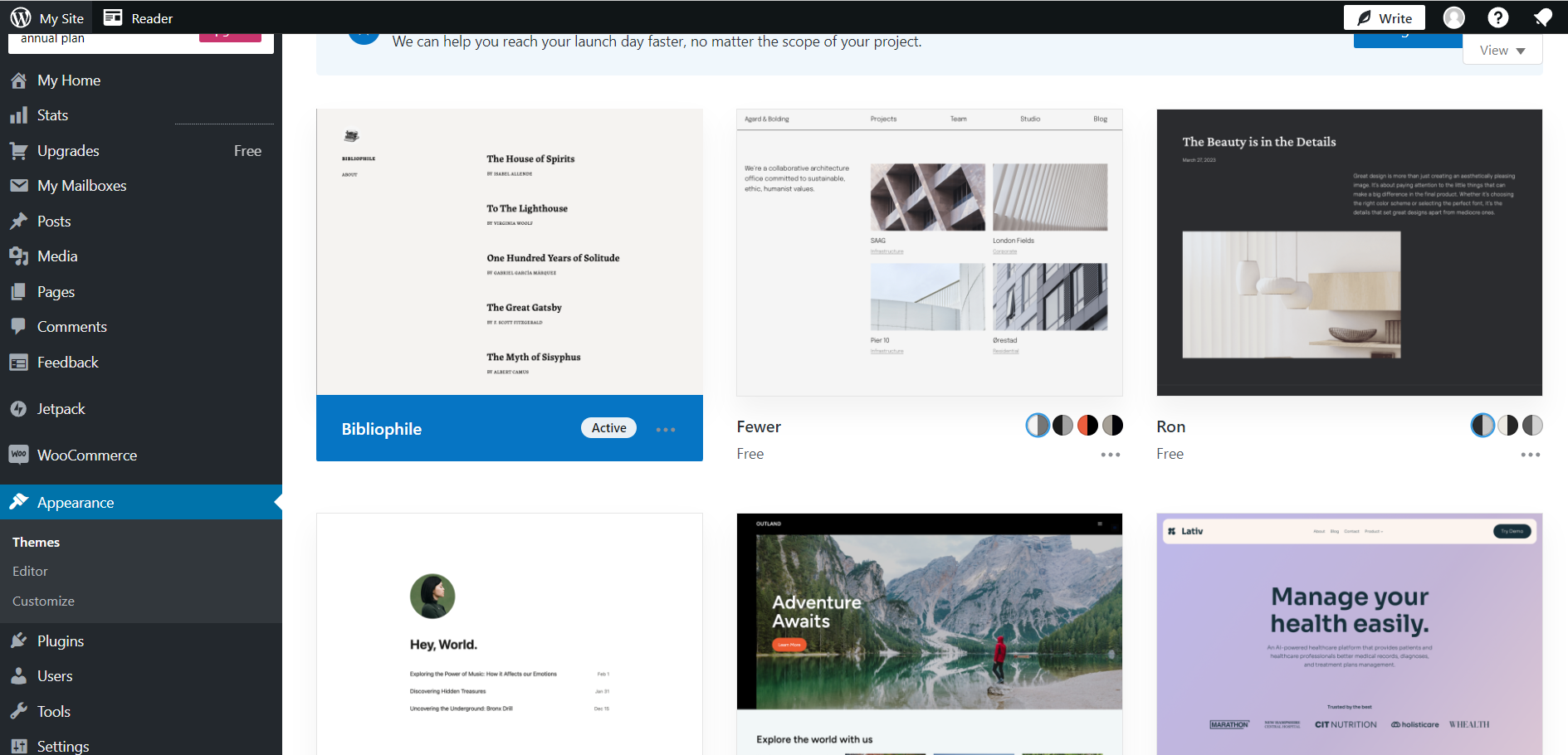
3. Set up the chosen theme
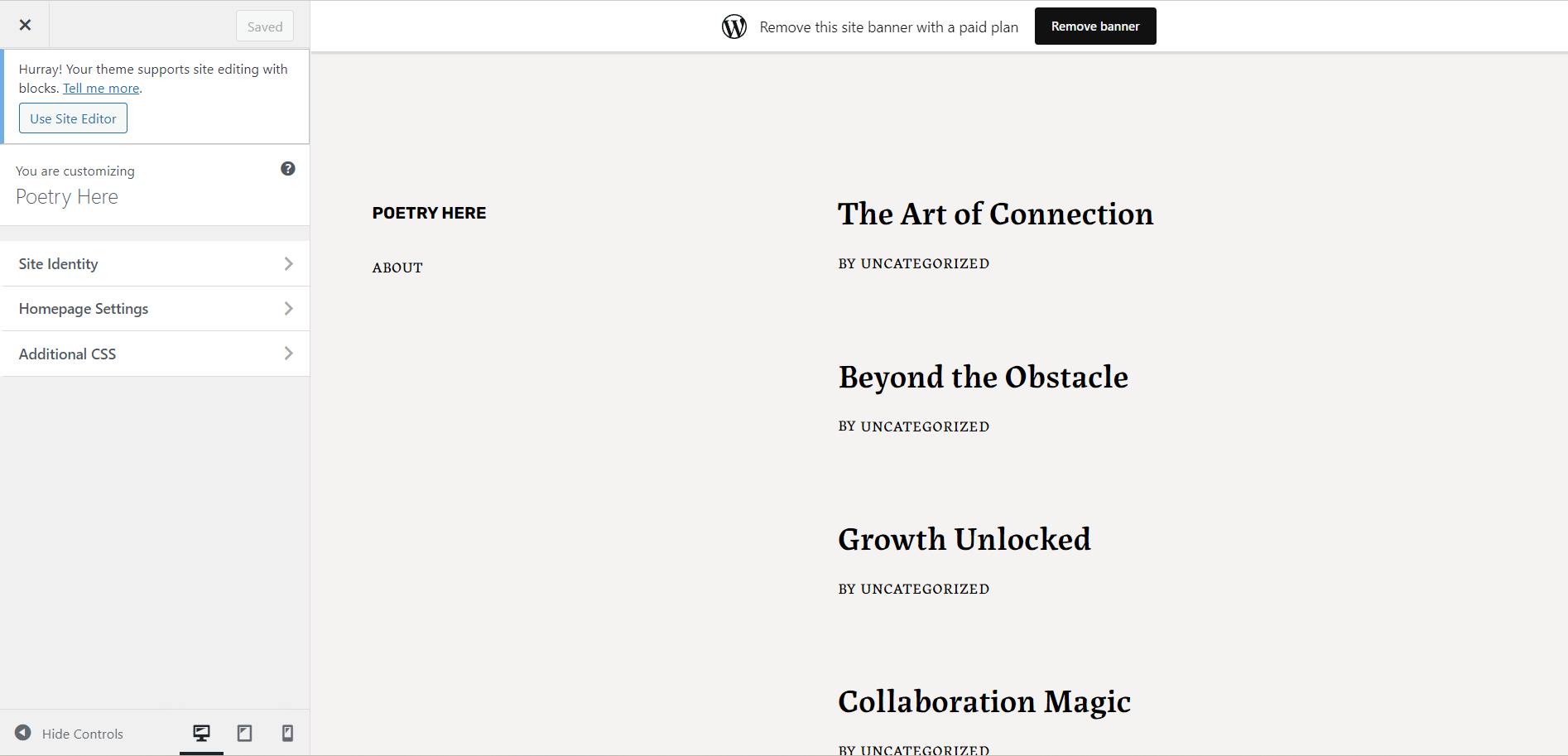
Website Properties
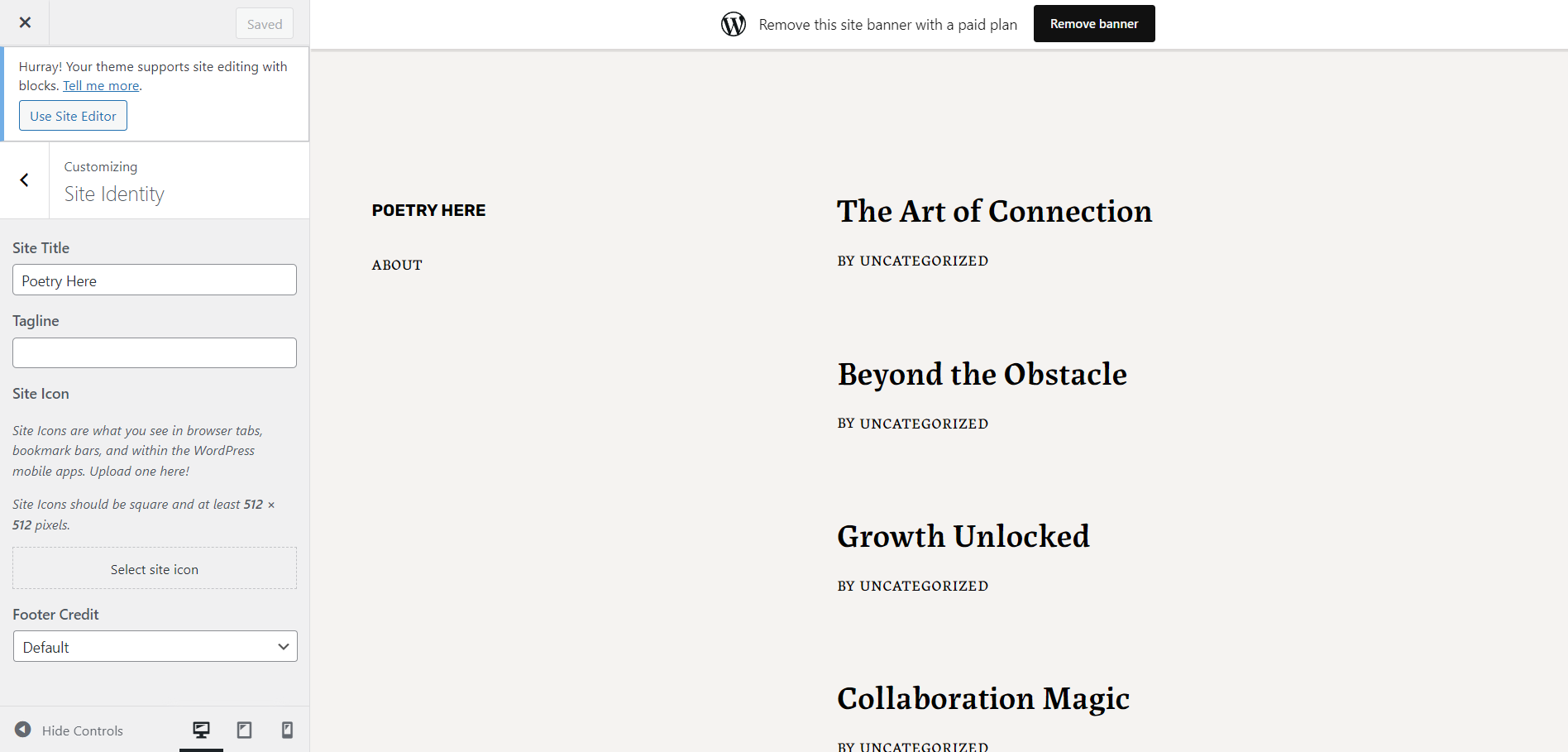
Typography
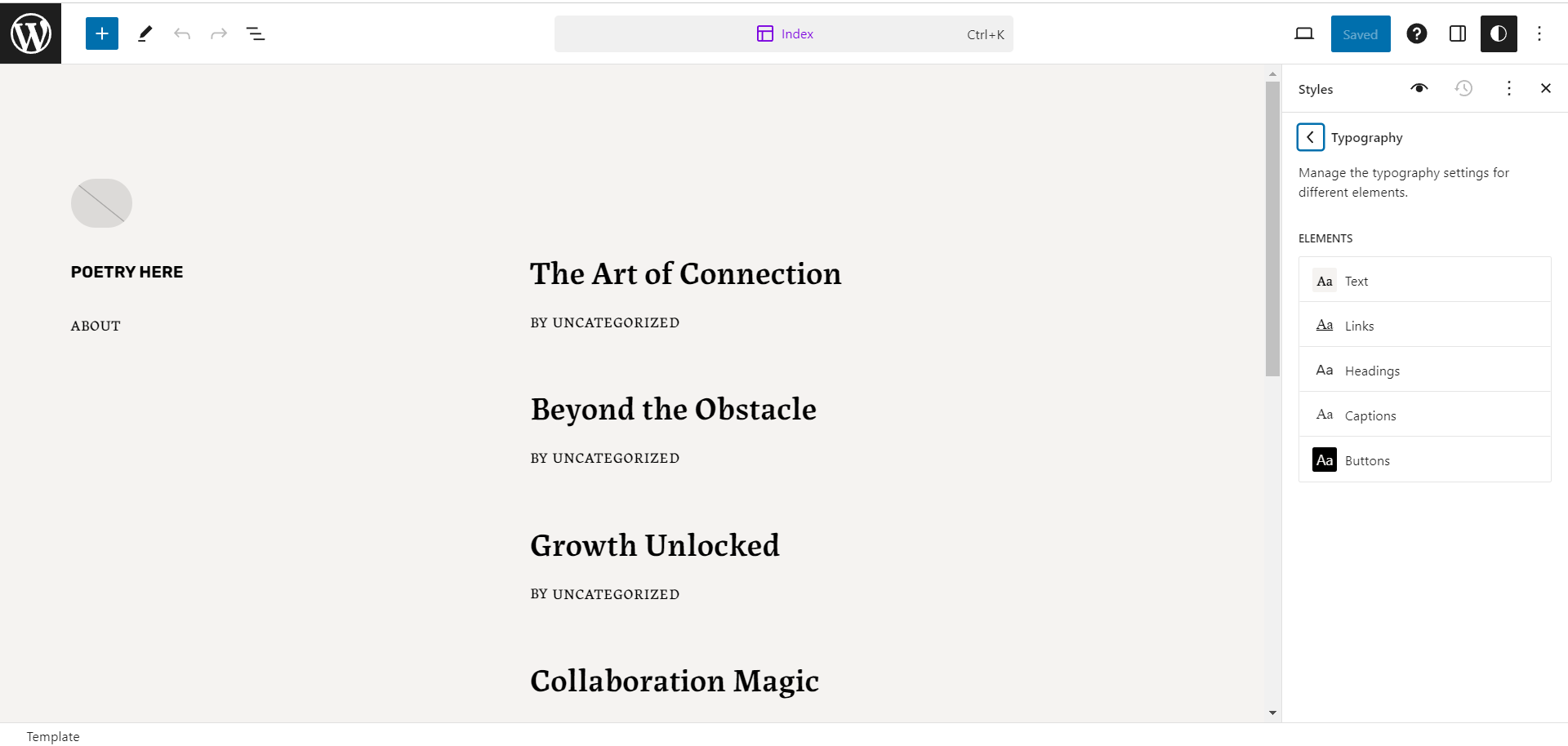
Color scheme
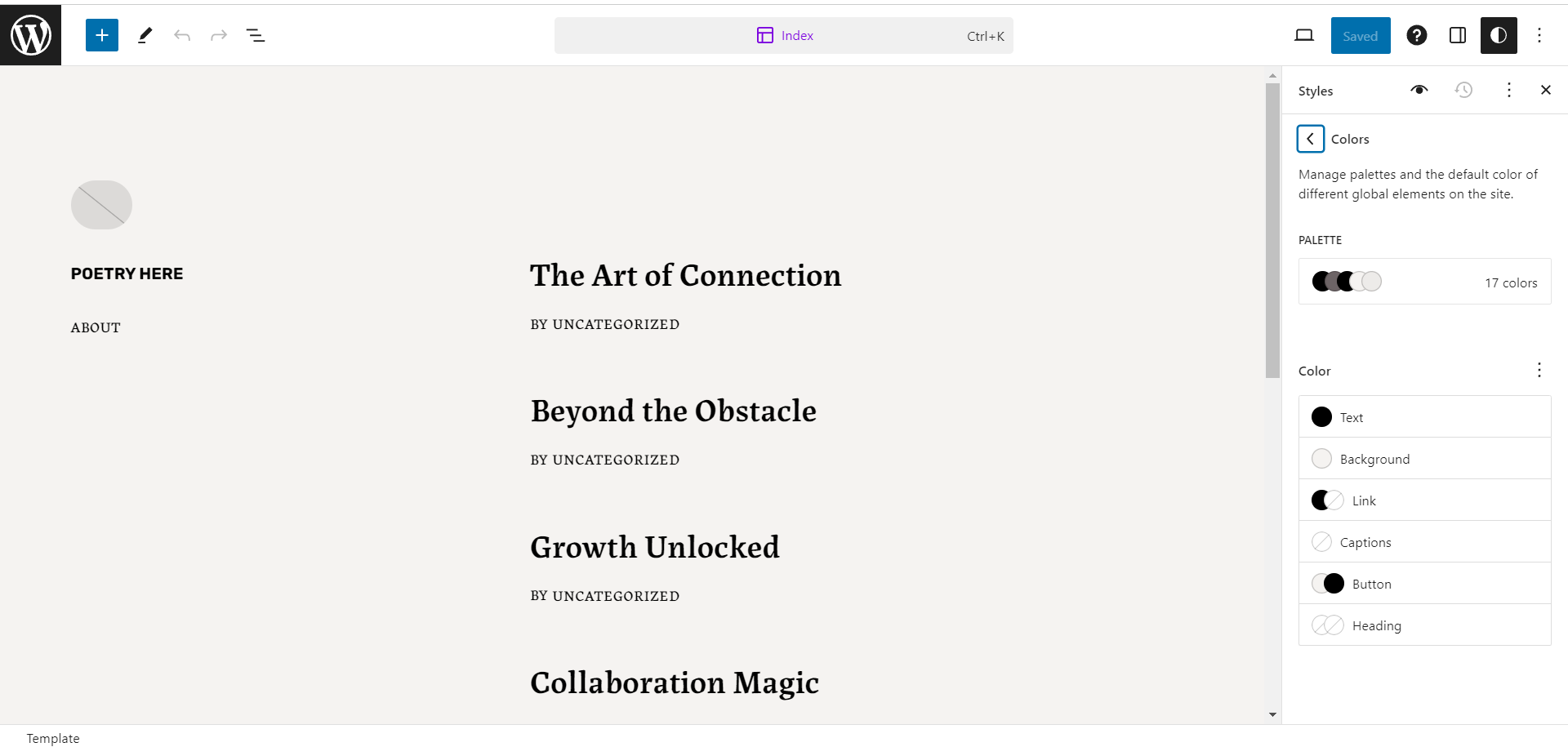
Website sections
As a rule, a website consists of the main page space, the footer, the header and side panels. It is necessary to select «Header settings» in the section «Theme settings» to set up the header of your website.
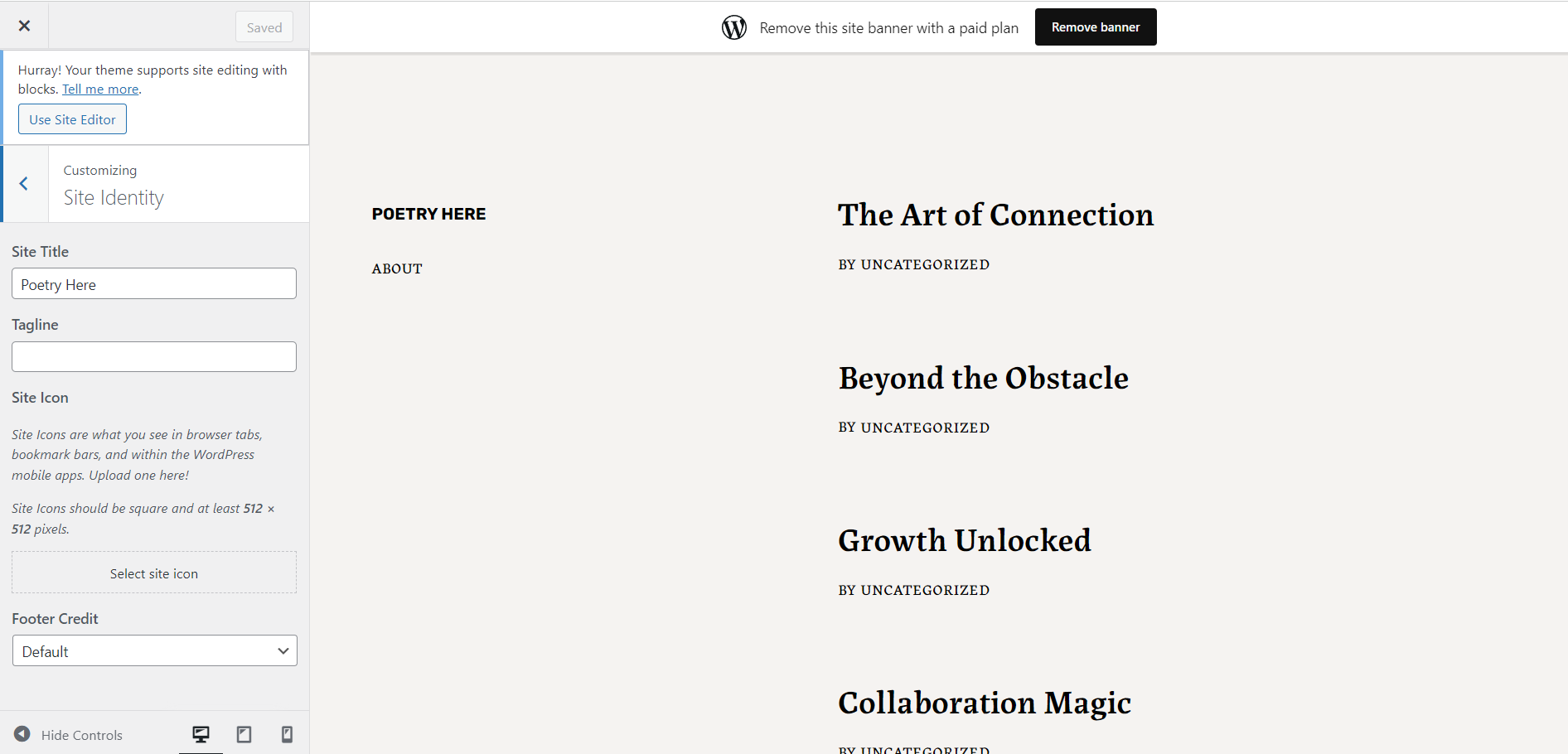
Here are some more settings for improving the user experience:
- Breadcrumbs is a navigation menu that helps the visitor navigate the website. This is a line in the upper part of the screen for the user. It displays the path from the homepage to the article they are reading right now.
- The sidebar allows for placing the links for fast navigation. These can include popular articles, comments and tags.
- The footer displays the links to the most important sections, social nets and additional materials. Legal information about the company or site can also be placed here.
- Widgets are little blocks on the website which display additional functions and elements without the need to edit the code. It can be a calendar, weather forecast or article archive.
4. Set up a CMS
A CMS is a content management system. At this stage, we set up the general settings for the website, such as URL, sections and the record format. Let’s open the «Settings» menu:
- The «General Settings» allow for specifying the name of the website, its URL, selecting the time zone and the language of the website.
- The «Writing» section helps you select the format of your publication. Here you can select the editor to create publications, the kind of formatting and whether the user can share it via email. Newbies had better publish posts via the administrative WordPress panel.
- The «Reading» section allows for setting up what the user sees on the homepage. This may include the most recent publications or the most important information on the website. Here you can also specify how many posts can be viewed on the page and in RSS.
- The «Discussion» section gives you the opportunity to select the parameters for commenting. For example, here, you can switch on the moderation function before posting comments or set up the reasons why a comment can get blacklisted.
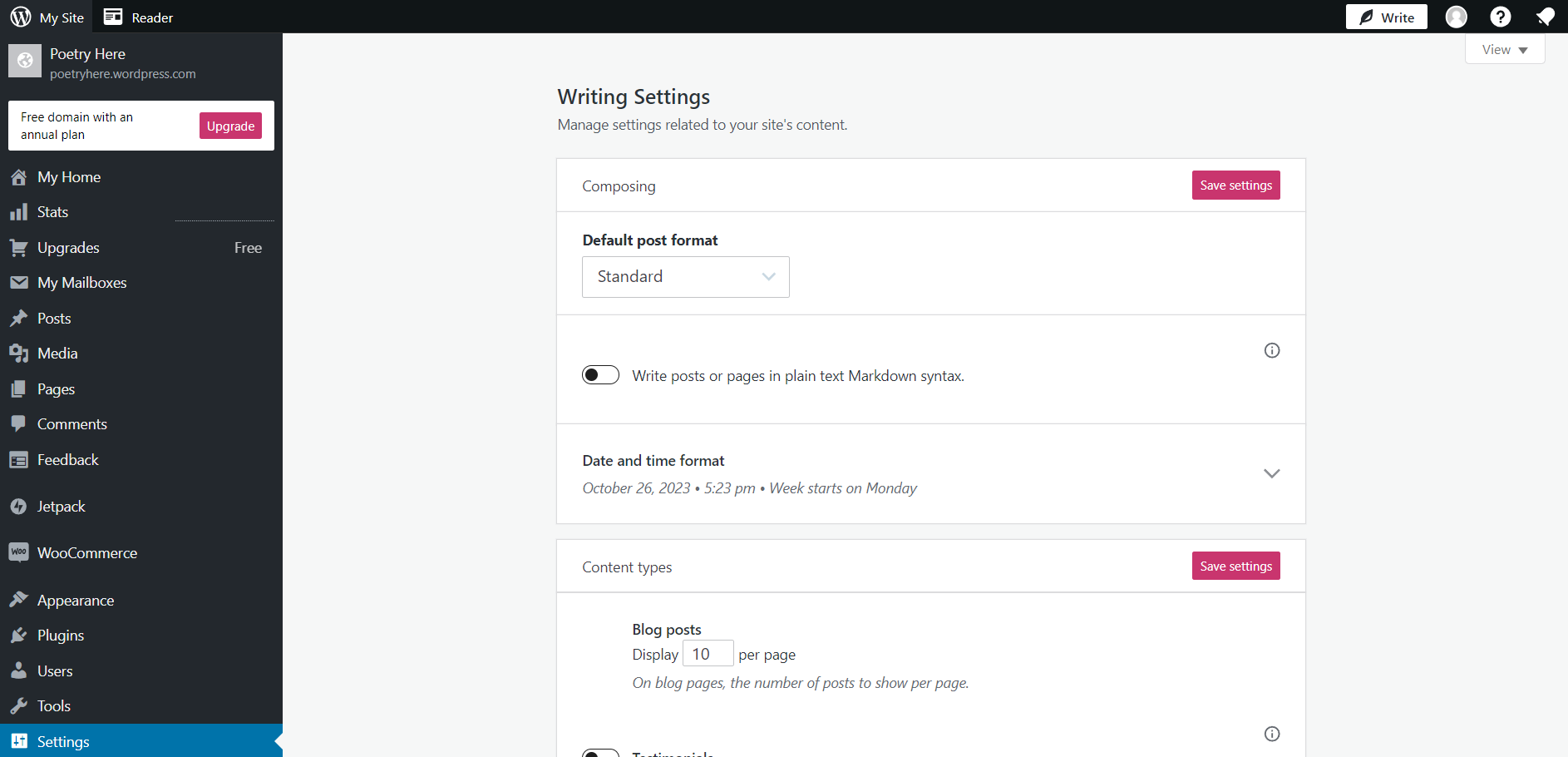
5. Create a publication
A built-in Gutenberg plugin and a classic editor for publications assists you in creating publications and pages. Gutenberg is set by default. In case you need a classic editor, you will have to set up a plugin.
In order to create a static page in Gutenberg, you need to press «Page». Please, press «Record» and «Add a new one» to make up a publication.
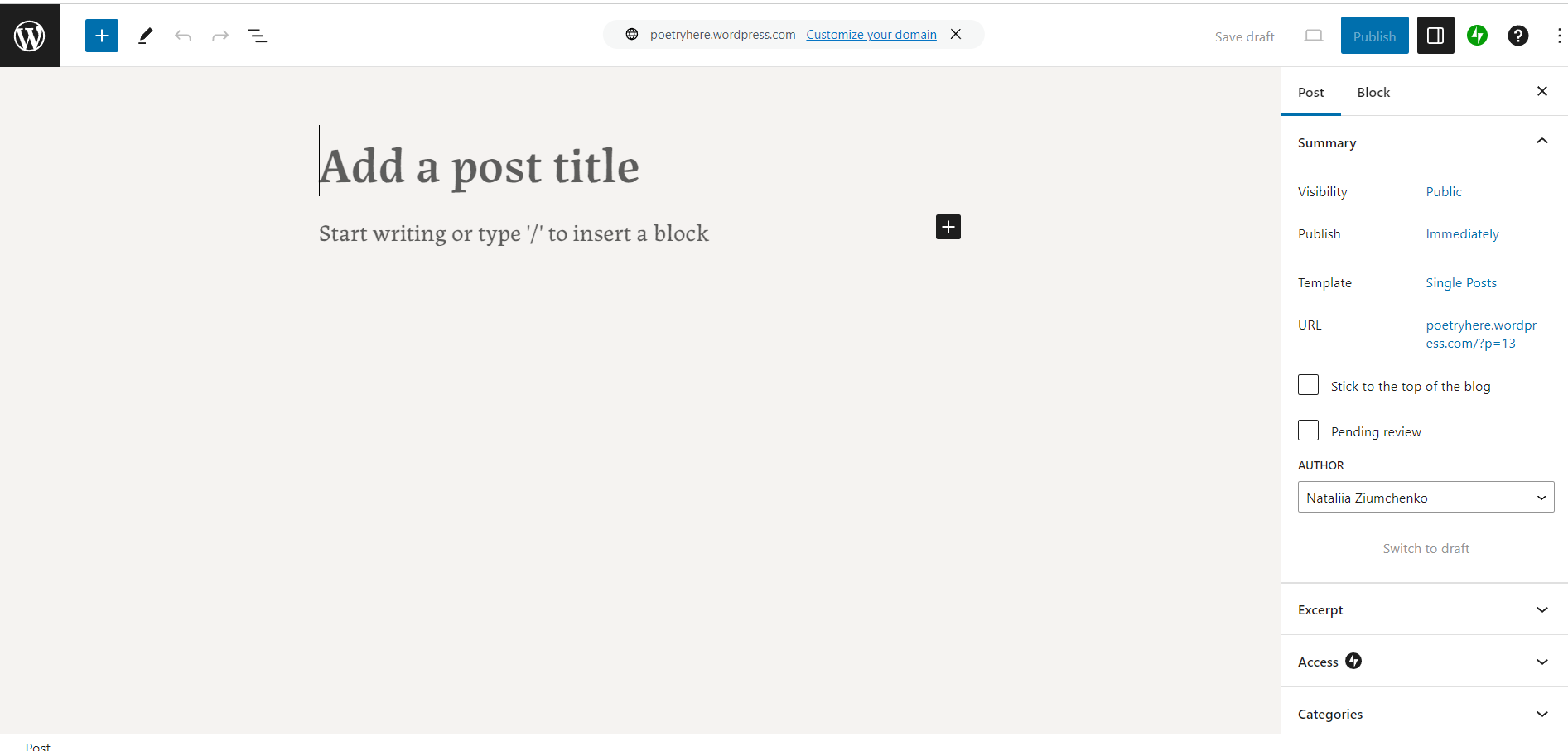
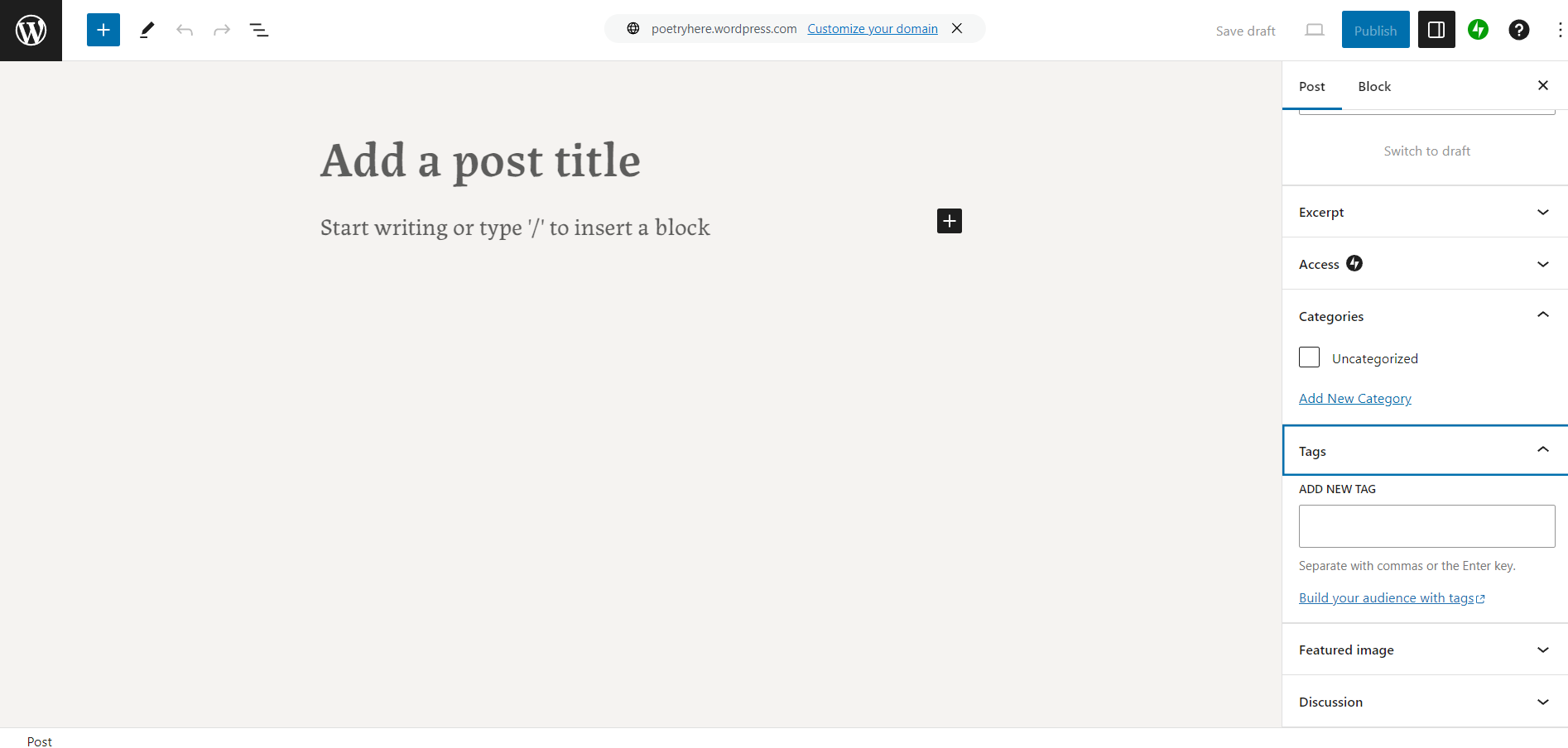
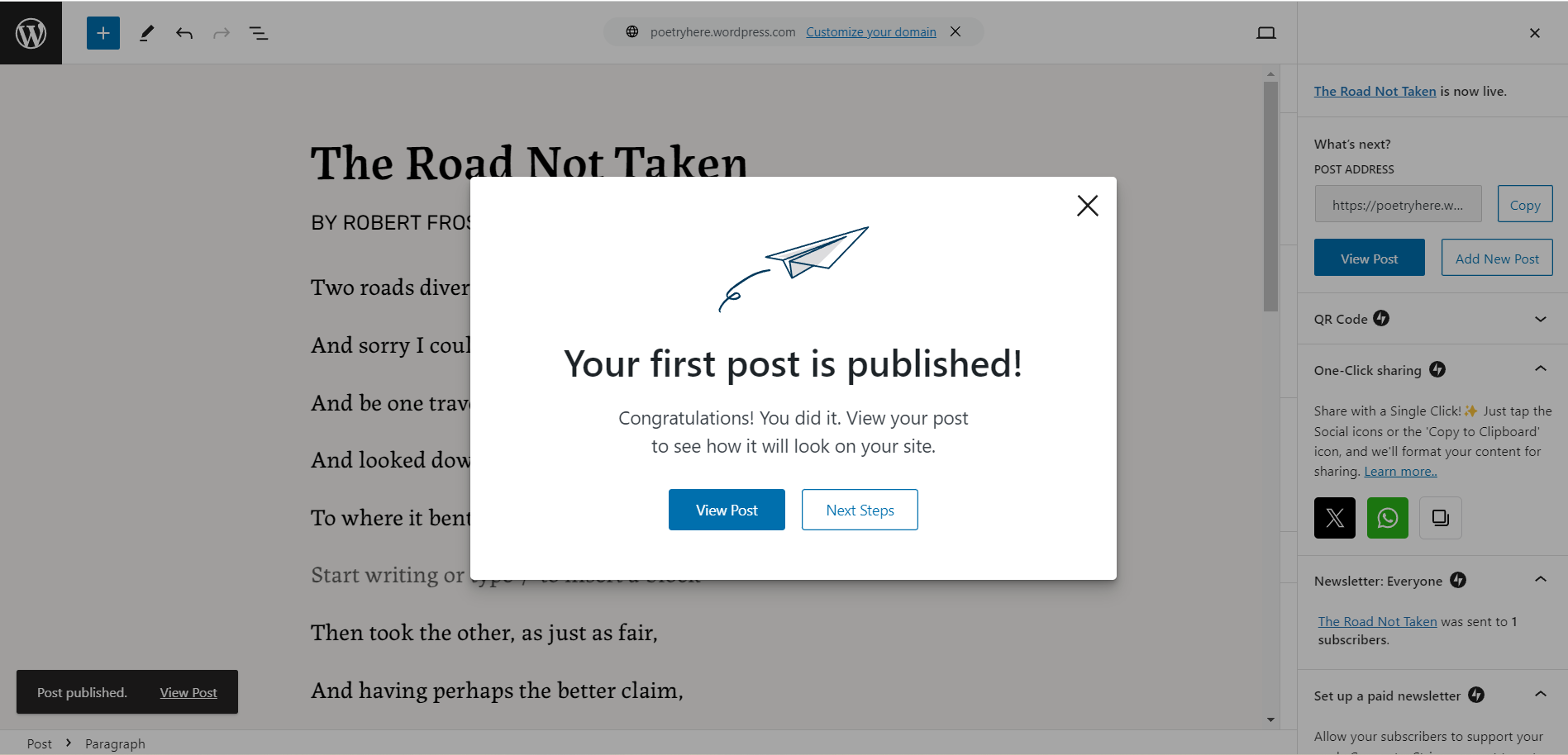
6. Set up the blog rubrics
Rubrics assist users in navigating the website. For instance, a blog about poetry may contain such rubrics as «Love Lyrics», «Philosophical Lyrics» and «Poems about Nature».
In order to add them, please, open «My website — Records — Rubrics». Further on, you can set up such parameters as name, tag, description, parent page (in case you are planning to create sub-pages).
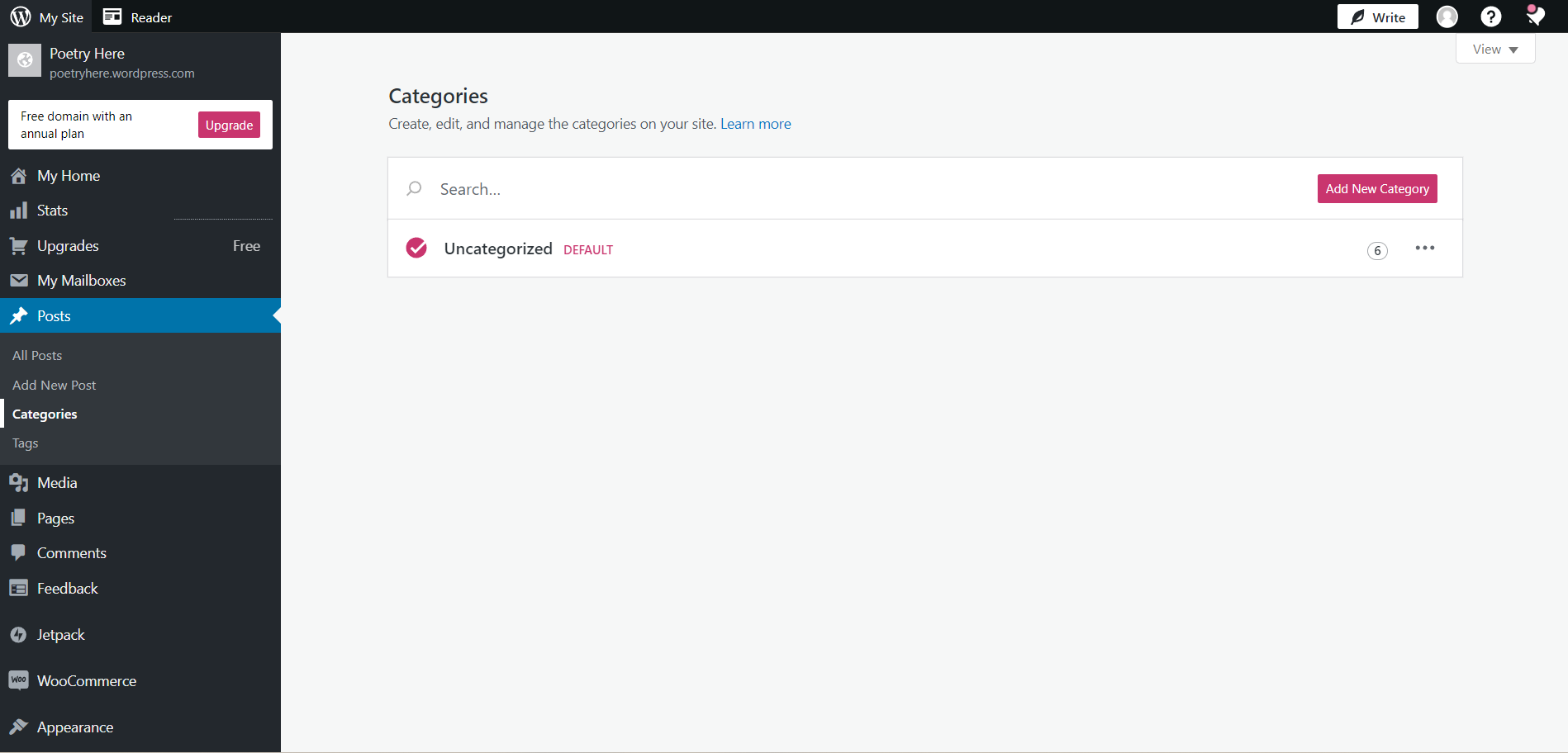
The rubric can be set up in the process of publishing a posting. In case you are planning to do it later on, you should press «Properties» under the article.
7. Edit the layout
Text, images and other elements of published articles can be placed in different ways on your website. In order to change their location, you need to press «Settings — General — Container — Layout».
Now, our blog is ready and available for each Internet user. The theme has been set up and a posting has been published. It can be filled with other publications, images, and replies to users' comments. Further on, the look of the website can be completely changed, yet the publications will still be available.
How to Make the Most Out Of WordPress
As a rule, businesses require more complex websites than a blog with a couple of rubrics. These may include online stores, corporate platforms, online magazines with sophisticated rubrication and layout, official websites of large companies.
It is crucial to apply plugins to make the most of the platform. They can also assist you in setting the SEO, integrating social media, connecting analytics and blocking spam.
Optimize the work of an online store
WooCommerce is the most well-known and powerful plugin for e-commerce on WordPress. It allows for a fully-fledged work of an online store, including the creation of product catalog, cart, ordering page, integrating the system of tax calculation, setting up flexible design and analytics.
Provide the security of the website
It is crucial to create a backup copy of your website to prevent your business from losing information down to errors and hacking. Such plugins as WP Database backup, BackUpWordPress or BackUp and Restore WordPress are the best fit for such purposes.
Such plugins as Loginizer Security and Login Lockdown also appear to be efficient when it comes to hacking.
Set up the comment section
If comments to records and pages are enabled, bots may start publishing advertisements in the comment section. Such plugins as Akismet or Antispam Bee can prevent you from receiving spam.
The plugin WP U Like adds like and dislike buttons to the queries, comments and products.
The plugin wpDiscuz can allow for or banish comments for certain users under some records, set up authorization via social nets, and adapt comment forms for a wide range of devices.
Optimize SEO
It is vital to work on SEO settings for the website to promote it through the search engine. It also involves the creation of the correct sitemap and applying micro layout.
Such plugins as XML Sitemap Generator and Sitemap by BestWebSoft assist you in the creation of a sitemap.
Yoast SEO helps to create a micro layout and add metatags.
Integrate Analytics
You can make use of several plugins to integrate with a wide range of analytics systems, including WebMatser and Google Analytics. You can also apply Head, Footer and Post Injections and connect with several cabinets simultaneously.
Popular Plugins and Their Functions
A piece of advice on how to select the best plugin
A wide range of plugins is available for WordPress users. Several options can solve one and the same task. For example, not only does WooCommerce exist for an online store, there also are WP Shop, e-commerce, etc.
Plugins can be found in lots of websites, yet the safest option is to download them from WordPress. orf website or WordPress console.
The following factors need to be considered while selecting the right plugin:
- Its compatibility with the current version. WordPress developers are continuously updating their product, and such updates are called versions. While selecting a plugin, please, pay attention to the versions it is compatible with. This information can be easily found in the plugin description.
- The rating of the plugin. The more times a tool has been installed and rated high, the more convenient and easy-to-use it is. You can come across a virus plugin on the official WordPress website, yet it will have low ratings.
- The experience of other users. You can learn more about the suitable plugin on WordPress forum. Not only does it give you access to the ratings, but the forum also shares some insights on the best use of the plugin.
| Plugin | Why it is needed |
| Wordfence | The protection from brute force, viruses and cyberattacks. |
| Yoast SEO | Checking up the text on readability and SEO optimization. |
| Contact Form 7 | The creation of forms for lead collection. |
| W3 Total Cache | Speeding up the site load in the user’s browser. |
| Elementor Website Builder | Additional blocks and templates for website design and layout. |
| TablePress | The creation of tables. |
| Fonts Plugin | 1000 fonts from Google Fonts catalog. |
| Relevanssi | A clever search through the website. |
The Projects in WordPress Developed by OrbitSoft
We have launched a website for a local TV channel called «1rostov» with such functions as broadcasting, updating the program guide and banner ad system.
A platform for job hunting in florist industry
Our team has launched the FloristHunter website on which florist stores can publish their job postings and candidates can place their CVs. We have also added the search function for the employers and candidates to communicate seamlessly within the platform.
The fine-tuning of the wiredwhite.com website
OrbitSoft has modified the website for hunting developers in electric engineering and robotics. We have set up email delivery, videoconferencing and online store automation.